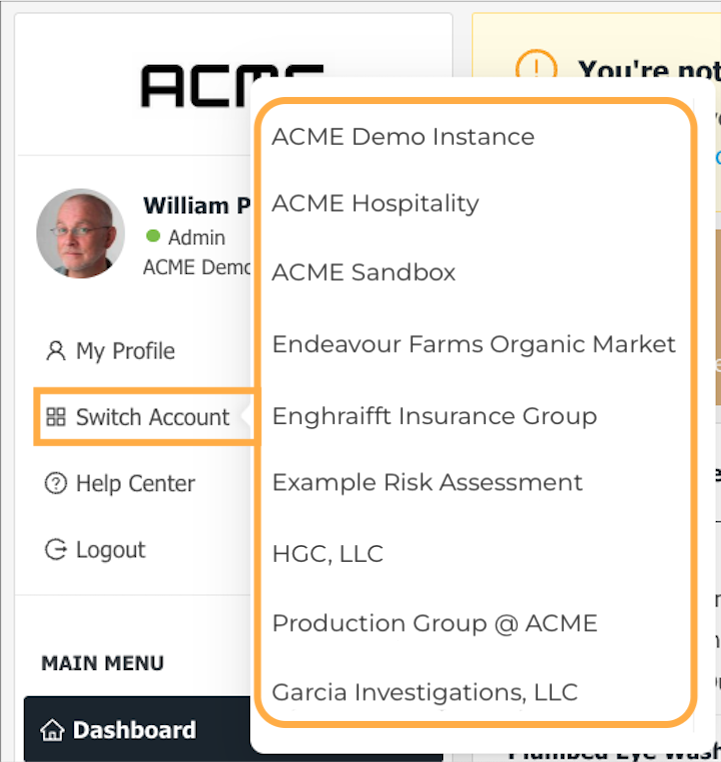nbnbned by the organization.
- A great example of this would be safety professionals who may support more than one facility within an organization that determined separate ZERO accounts best support the overall operational goals and reporting requirements of the corporation.
- With this arrangement, a member can easily access each ZERO account an organization may maintain using a single login, while keeping each account effectively isolated from one another.
The following is the process to switch between multiple instances (accounts) of ZERO from a single login user. Here are the steps to switch accounts:
Click on "your name" in the sidebar to the left of the main area where ZERO content is typically presented (e.g., Posts, Forms, Incidents, etc.).
- This is the user name you use to access ZERO and is found at the top, left corner of the screen within a browser (e.g., Chrome, Edge, etc.) and accessing the platform via a traditional desktop or laptop computer running Windows, macOS, or even Linux.
- Depending on the account setup, your name can be found below the company logo.
- If on a mobile device using either the Android or iOS ZERO applications, your username can be accessed by the following process:
- First, tap the "hamburger menu" found in the upper left corner of the ZERO app.
- Then, tap your name.
- First, tap the "hamburger menu" found in the upper left corner of the ZERO app.
- This is the user name you use to access ZERO and is found at the top, left corner of the screen within a browser (e.g., Chrome, Edge, etc.) and accessing the platform via a traditional desktop or laptop computer running Windows, macOS, or even Linux.
Click or tap on "Switch Account" in the resulting dropdown menu.
- This is the same whether using a browser or a mobile application to access ZERO.
- Any option to switch among instances of ZERO will only be presented when you have access to more than one ZERO account.
Select the Account Name you want to switch into. You can then engage with your colleagues on the other account as necessary and based on the required tasks for that instance.
- This workflow is the same whether in a browser window or using either mobile application.
- You can switch between accounts at any time. However, there is no connection between/among instances of ZERO outside of your access to each instance.
- Ensure before interacting with any ZERO account, you are within the pertinent instance for the tasks you wish to accomplish.
- *It is currently not possible to move content (e.g., a Post entry or a completed Form) from one instance of ZERO to another.
- This is an intentional feature to firewall and protect inadvertent data transfer between instances of ZERO.
- Using the available ZERO API tools, your organization could combine the data from multiple instances of ZERO into one graphical display by leveraging a range of data visualization and business intelligence tools on the market today.